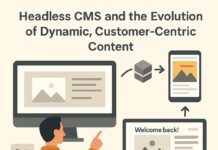Vysor comes with extensive huge set of features and mirror your smart phone onto your system is one of them. It reduces the complexity of doing it and is apparently easy to do this. Vysor comes courtesy of the prominent developer behind the Android app and tweaks such as ROM manager, Helium, AllCast and the one which is most important is ClockworkMod recovery.
Vysor allowed the display of an Android device to be mirrored onto a Mac, PC, or Linux operating system. Vysor is currently in a Beta stage, and utilizes the Android Debug Bridge for remotely controlling a connected Android device from the computer System.
When we install the Vysor, it set about automatically detecting any device that has Android debug bridge enabled and is connected via USB to the computer. This will allows us extremely simple process of just selecting the displayed device, which in turn will display the device’s screen on the computer.
The best part of this app is its simplicity in comparison to other mirroring apps and offerings that are out there. Vysor does not require any additional Android app to be installed on the connected device, and nor does it require any escalated privileges to be granted by the user.
When you are using Vysor share functionality users are able to remotely control a smart phone from another computer via the Internet, with the only requirement being that both of the machines in question have the Chrome Extension installed from the Chrome web Store.
Installing the App into your Device
First open the Chrome Browser, go to the Vysor page and click ADD TO CHROME and then add to the Chrome. Now there will be an App button under the Bookmark toolbar in the upper left hand side corner of the Chrome Window, you should see the Vysor app is ready to launch.
Now to do start the work, you must enable USB debugging on your Android device. This is simply you just do to enable Developer options by following these actions below:
- Open the Settings.
- Locate and tap About the Phone.
- Locate Build number.
- Tab the Build number seven times.
- Tap the back button.
- Easily locate and tab the newly added Developer options.
To enable USB debugging you should do the following step as follow below:
- Open the Settings
- Locate and Tap the Developers option
- Tap to enable the USB debugging
Connecting the Device
Plug you device via USB into the computer running Vysor. Once the connection established click on the Chrome Apps button and then click on the Vysor launcher. A new window will get appear with a Find devices button. By using that button, your device will appear instantly.
In the screen your device is highlighted and then clicks the Select button. Nowyou will be prompted to accept the computers RSA fingerprint. Just Click on OK button on that window and the Vysor mirror window appear displaying the screen from your Android device.
You can now simply interact with the device using your mouse or track pad. This is one of the best suitable methods of mirroring your Android and iOS device on your Desktop and Laptop system.
Nee More Information do visit: Tech Blog Online